Kuroko030
Custom BGM
In Full Boost, it is possible to customize BGM in game, but since RPCS3 uses methods other than normal XMB to launch your game, the way to customize it is different.
This guide will go through the steps needed to customize BGM in Full Boost
-
Navigate to your RPCS3 directory, and navigate into
dev_hdd0folder.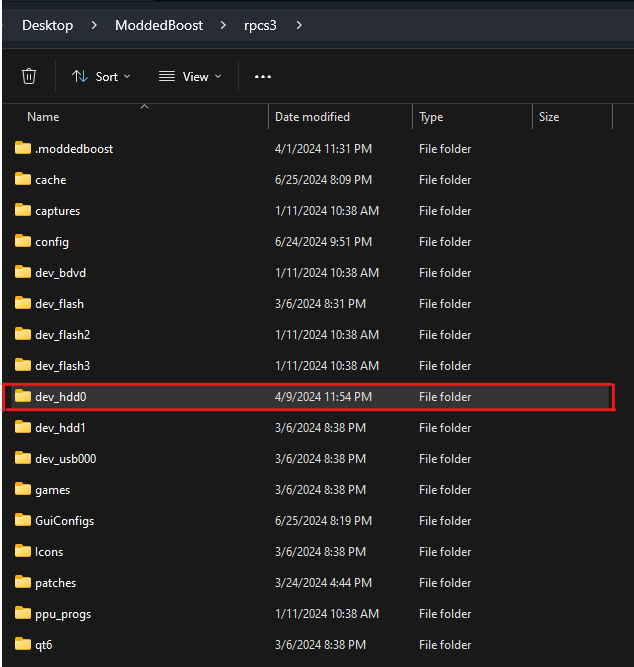
-
A
musicfolder should be inside the folder, if not please create one, and navigate into the folder.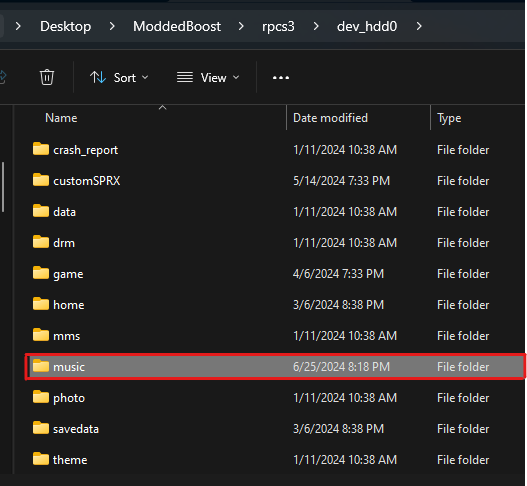
-
Once inside the
musicfolder, please create a folder inside, the name can be anything.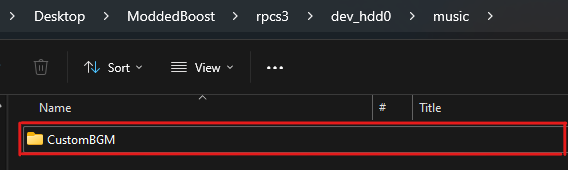
-
Inside the created folder, place your desired custom BGM.
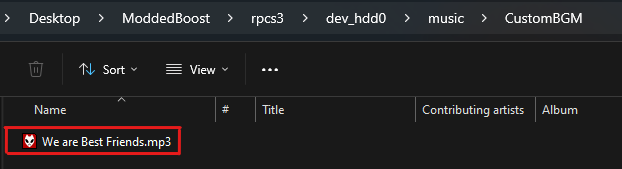
Custom BGM must be placed inside a subfolder inside music folder for them to be detected in game.
-
Launch the game, and navigate to
Breifing Room->Personal Settings->BGM Settingsas follows: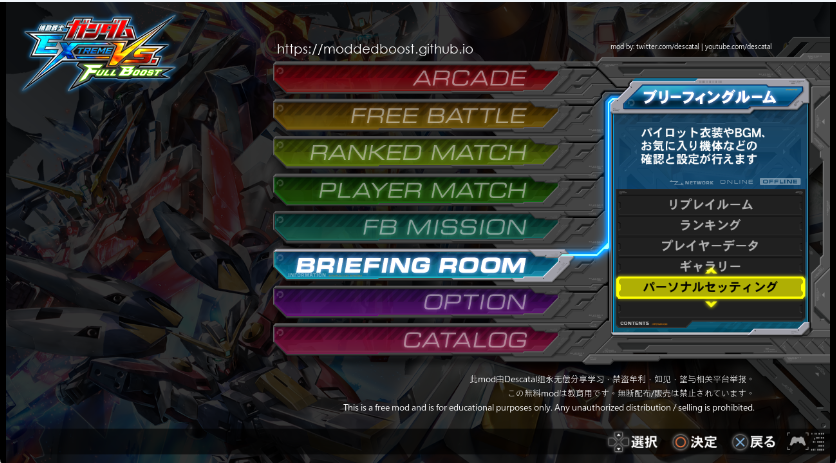
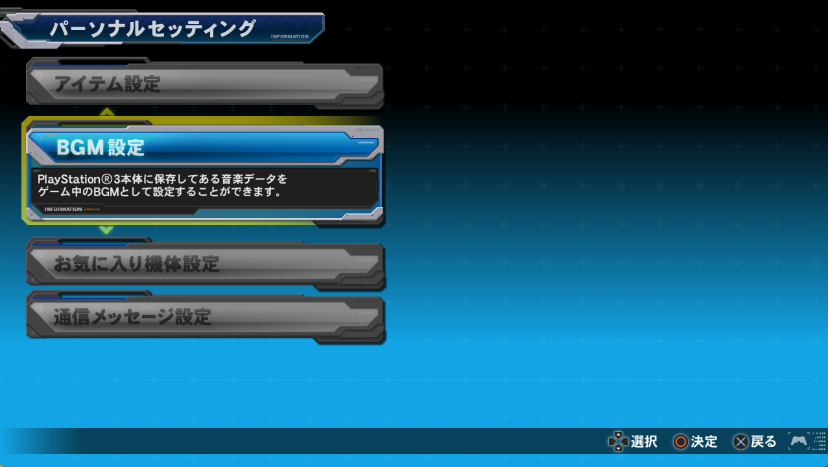
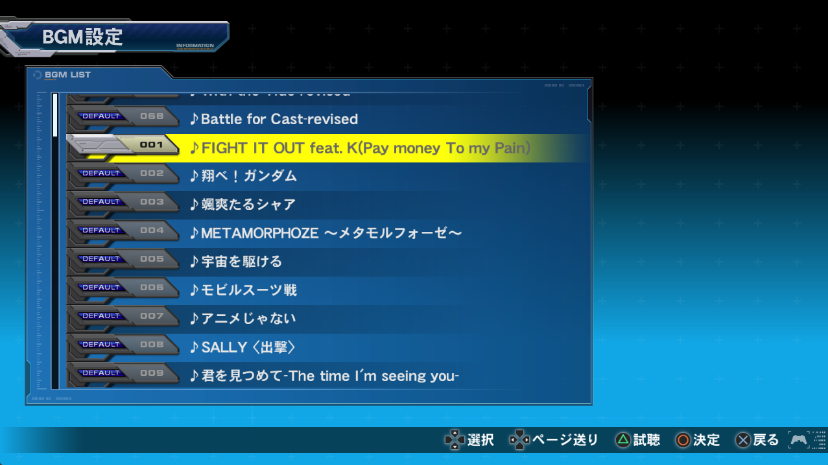
-
Choose the music you wish to replace, and press the
Confirmbutton.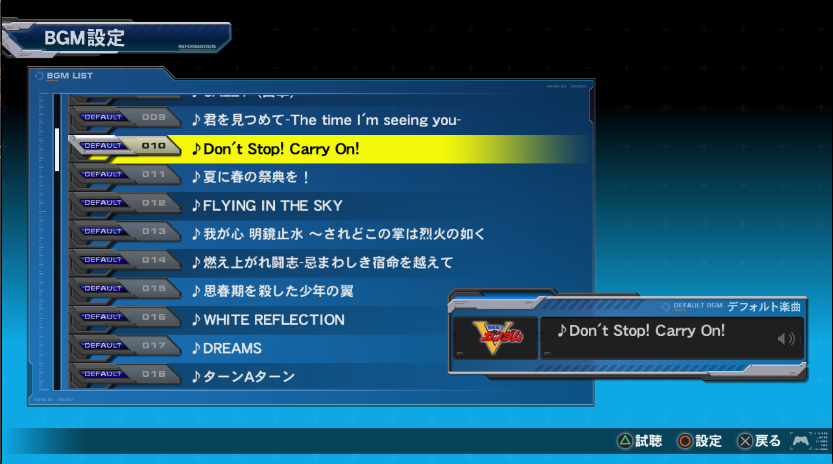
-
Press the
Confirmbutton again, and you should see the music folder selection.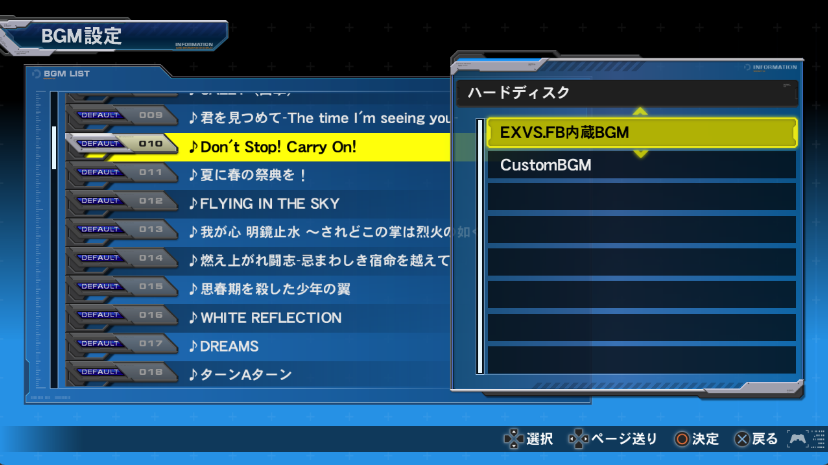
If you don't see the folder you've created, please make sure the folder is inside dev_hdd0/music/, and does not contain any special characters.
-
Select the folder you wish, and select the desired BGM from the folder.
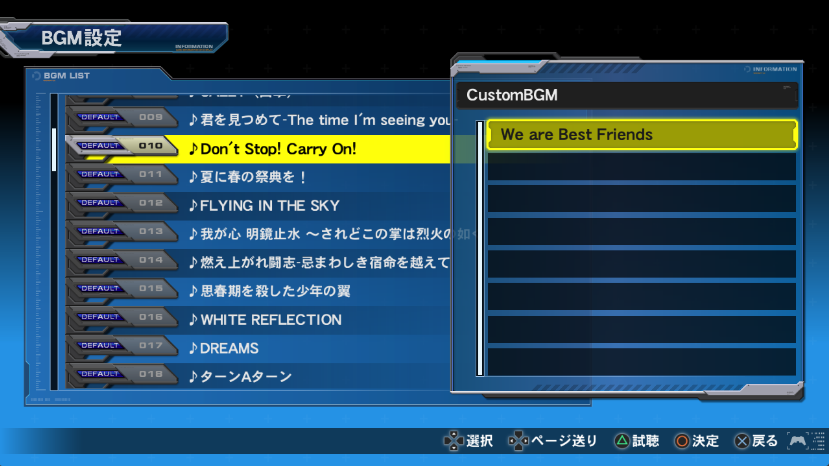
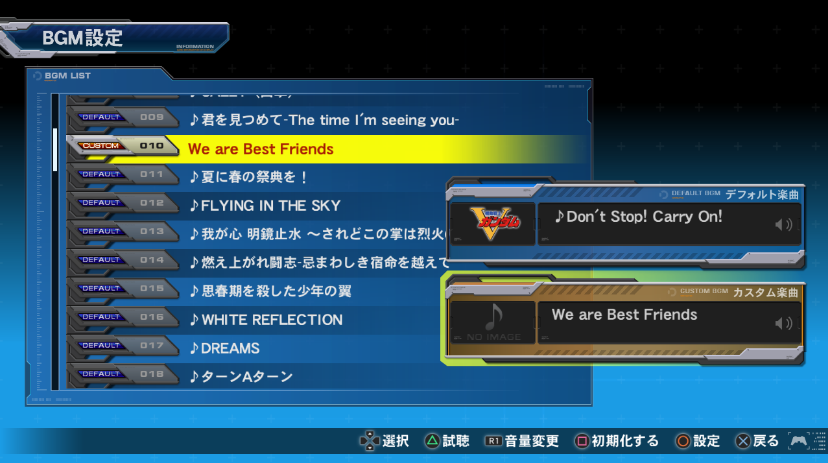
You can change the volume of the custom BGM by navigating to it and press R1.
- Once that's done, you should hear your custom BGM in game!